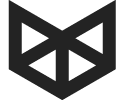Hybrid Briefcase Backpack: Winner of the good design award 2024
Hybrid Briefcase Backpack: Winner of the good design award 2024

4 TRICKS TO MAKE YOUR MACBOOK LAST
October 24, 2016 4 min read
If you’re like us, your computer is your life. Much like a person’s phone, a laptop holds incredibly valuable and important information that needs to stay safe for as long as possible. My laptop, for example, has every single essay I ever wrote (from DRAFT1 to FINAL2) during my academic career – and that’s a lot of essays, drafts and copies. It also has thousands of pictures saved up from years of travel, various videos I created along the way and applications that I use on a daily basis. If any of these were to get lost, I’d probably lose my voice from all the cursing and shouting.
Computers aren’t meant to last forever, and upgrades are necessary every couple of years, but making sure your current laptop stays safe is at the top of your priorities list, right?
Although we’re no tech experts, and rebooting is as far as I go when it comes to fixing a problem, we’ve compiled a list of 4 tips & tricks that will help you make the most of that old or new (congratulations!) MacBook. Read on and take note, you never know when these will come in handy.
1. Keep it nice and clean
If you’re running a cloth over the screen of your computer and it comes back looking black, it’s probably a good sign that you should send your laptop in for a routine cleaning session. Most of the work can de done at home, though, so there’s no need to trek down to the nearest Apple Store and ask for help. When cleaning the screen, make sure to use a very lightly damp cloth and avoid getting any moisture in the openings. There’s no need to spray anything directly on the screen, especially solvents or cleaners, because these will only deteriorate the screen. A soft cloth, lint-free of course, will do just fine.

When cleaning the keyboard, use a soft paintbrush or makeup brush that will go right between the openings and wont be too abrasive. Most of the dust bunnies that get lodged inside should sweep right out with this method.
Batteries aren’t forever, but you can make them last
Truth is, even if your MacBook is built to run “indefinitely”, its batteries aren’t. There will come a point in time when they will need to be replaced, no matter how well you treat them or how well you charge them. Until the time comes, there’s a couple of things you can that will make the most of your battery life.
Number one: Avoid full battery drainage and avoid keeping your MacBook constantly charged. Unplug it when it reaches 100% and try your best to connect the computer to power when the battery is about to hit 40%. This will give it more longevity and will decrease charge cycles.
Number two: Make sure to quit all apps that aren’t being used. Use the Spotlight Search to find the Activity Monitor and pick out apps that are eating up battery life with no reason to do so. Be careful what you’re shutting down though (a quick Google search will do the trick) and enjoy a faster processor and a prolonged battery span.

Number three: Your MacBook comes equipped with a little something called the Energy Saver. If you’re the type to leave your laptop unattended for long periods of time, this could be a definite lifesaver. There’s a whole lot of things you can customize here, but the two main components are computer sleep and display sleep. The latter is the largest power drain on any Mac, so adjusting it so it goes to “sleep” sooner will increase battery life.
Number four: There’s a couple of features that eat up a lot of battery life and don’t need to be in-use constantly. Disabling Bluetooth, WiFi and the keyboard lighting (if they’re not in use) will keep the battery percentage high.
Cases & sleeves aren’t just for travel
Even if your computer stays at home most of the time, we recommend you keep it safely stored inside a travel bag or laptop sleeve. Accidents can occur inside our own homes, so it’s best to be prepared for anything that might harm our computer. Spillage, smoke, curious pets and dust are four of the MacBook’s biggest enemies – and can all be found right at home. Keeping it safe inside a protective case will diminish signs of damage if, say, your brand new pup decides to trample over your workspace and it all comes crumbling to the floor.
By keeping it inside a closed bag, you’ll also be avoiding all the dust that collects around the display and keyboard if it’s just kept open on top of your desk. It will also protect the computer from drastic temperature and humidity changes. Much like you wear socks around the house to keep your feet from getting too cold or dirty, your laptop needs a pair of socks as well.
Always, always update
Updates are annoying, we know. They take too long, sometimes they’re glitchy and most of the time the changes are barely noticeable or of no use to your particular needs; but updates are there for a reason, and they need to be taken care of. Most of these provide better security and guarantee that your MacBook will operate accordingly. In addition to Apple’s own software, make sure you keep all third-party applications and programs updated as well to ensure compatibility with the system you’re working on.
Over time, your Mac can (and probably will) develop minor problems that will cause certain apps to crash, slow down or overall quit working. When this happens, don’t simply ignore them and then, in a fit of rage, smash down on your computer. Make sure you run quick maintenance routines to determine the issues and see if they’re fixable. If you can’t find what’s wrong, just ask an expert.